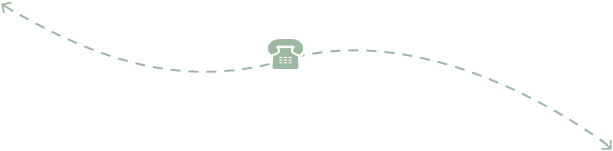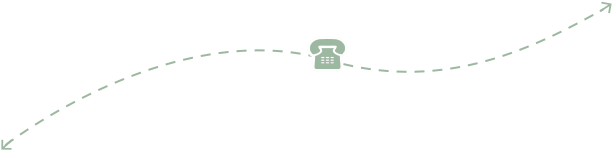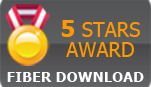Hosted VoIP PBX
Hosted VoIP PBX phone solution without the high upfront cost of traditional on premises phone systems. Simply connect your office VoIP phones to the internet and you're all set. Setting up IVR/Auto Attentants and Inbound Call Scheduling takes just minutes!
Click here to know more Login to Portal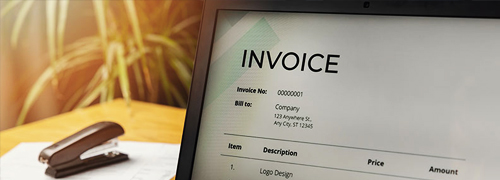
Web Based Invoicing
Web Based Invoicing Solution for your Consulting Business or Service Center. Easily Create Invoices, Process Payments, Schedule Appoinments and Reminders, Track Time, Manage Inventory and more! Self-Hosted or Subscription!
Invoicing billing solution